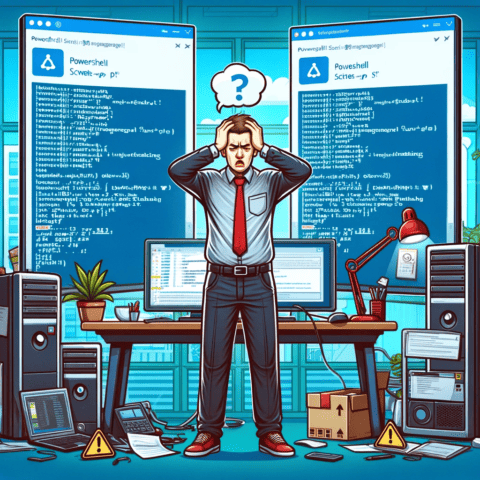Today, I had to write some PowerShell scripts to clear out printer queues on a Windows Server 2022. I created these scripts with a -WhatIf command to test their functionality without actually executing them. If I were to use them as intended, I would remove the -WhatIf command.
Get all printers and delete all of them
$printers = Get-Printer
foreach ($printer in $printers) {
Write-Output "Printer Name: $($printer.Name)"
# Delete printer
try {
Remove-Printer -Name $printer.Name -WhatIf
Write-Output "Would delete printer: $($printer.Name)"
} catch {
Write-Output "Failed to delete printer: $($printer.Name)"
}
}I wouldn’t recommend running this script as it deletes all printer queues on the server. The PowerShell code below uses a regex pattern to remove printers that begin with “PATTERN”.
Get all printers and delete printers matching pattern
$printers = Get-Printer
# Define the regex pattern for "PATTERN" followed by any characters
$pattern = '^PATTERN.*'
foreach ($printer in $printers) {
# Check if the printer name matches the pattern
if ($printer.Name -match $pattern) {
Write-Output "Printer Name: $($printer.Name)"
# Delete printer
try {
Remove-Printer -Name $printer.Name -WhatIf
Write-Output "Would delete printer: $($printer.Name)"
} catch {
Write-Output "Failed to delete printer: $($printer.Name)"
}
}
}Next, I can use the PowerShell script below to remove the standard TCP/IP ports.
Get all printer ports and delete the standard TCP/IP ports
# Get all printer ports
$ports = Get-PrinterPort
# Define the regex pattern for an IP address followed by an optional underscore and two digits
$pattern = '^([0-9]{1,3}\.){3}[0-9]{1,3}(_[0-9]{2})?'
foreach ($port in $ports) {
# Check if the port name matches the IP address pattern
if ($port.Name -match $pattern) {
Write-Output "Port Name: $($port.Name)"
# Delete port
try {
Remove-PrinterPort -Name $port.Name -WhatIf
Write-Output "Would delete port: $($port.Name)"
} catch {
Write-Output "Failed to delete port: $($port.Name)"
}
}
}Finally, I exported a list of printer drivers so that I can manually removed printers I want to keep.
Get printers driver names and save to printerdrivers.csv
Get-PrinterDriver | select Name | Export-Csv printerdrivers.csv -NoTypeInformation
After making changes to printerdrivers.csv, execute the PowerShell script below to uninstall printer drivers.
Remove printer drivers from printerdrivers.csv
# Import the CSV file
$printerDrivers = Import-Csv -Path 'printerdrivers.csv'
# Loop through each printer driver in the CSV file
foreach ($driver in $printerDrivers) {
# Try to remove the printer driver
try {
Remove-PrinterDriver -Name $driver.Name -WhatIf -ErrorAction Stop
Write-Output "Would have removed printer driver: $($driver.Name)"
}
catch {
Write-Output "Failed to remove printer driver: $($driver.Name)"
}
}That’s all there is to it.